How I Work on a $75 Tablet
Turning a Fire 10 Tablet Into Something Useful
[2025 Update: Sadly, this no longer works for me. The Finite keyboard broke, I replaced it, that one broke, the Fire broke. New Fire tablets are almost impossible to use with Google Play and are thus useless. But, since YMMV, I leave this here as a reference.]
Fresh out of the box Amazon’s Fire tablets are useless. They’re just firehoses designed to shove Amazon content down your throat. That’s why Amazon sells them for as little as $55 for the 10-inch model. Technically it’s $150, but it frequently goes on sale for around, and sometimes under, $75. The time to buy is major shopping holidays, Prime Day and Black Friday/Cyber Monday are your best bet.
Let’s be honest. This is Amazon. There is probably something truly disgusting going on here to get these tablets at these prices, but I also know times is tough all over as Tom Waits said, so if you want a workable device, with no Amazon crapware getting in your way, that you really can work on, read on.
To do any work on this thing you’ll also want the Finite keyboard. The tablet-keyboard bundle typically runs about $75-$120 depending on the sale. It’s $200 not on sale. Don’t do that, it’s not worth $200.
For $75 though, I think it’s worth it. Once I strip the Amazon crap out and install a few useful apps, I have a workable device. The price is key for me. This is what I take when I head out to the beach or into the woods or up some dusty canyon for the day. I don’t want to take my $600 laptop to those places. $75 tablet? Sure. Why not get it a little sandy here and there? So far (going on a year now), it’s actually survived. Mostly. I did crack the screen, but it’s not too bad yet.
It lets me work in places like this, which happens to be where I am typing right now (picnic tables in the middle of nowhere are rare, but I’ll take it).
A Fire HD 10 is not the most pleasant thing to type on. The keyboard is cramped and there’s no way to map caps lock to control, which trips me up multiple times a day. Still. After a year. But hey, it enables me to get outside and play and still get a little work done when I need to.
For anyone else who might be interested, here’s what I do.
First you need to disable all of Amazon’s crap apps. Before you so that though, you need to make sure you have a new launcher and a new web browser installed, because if you turn off Amazon’s defaults before you have new ones you will have nothing and you’ll be stuck. There are millions of browsers and launchers for Android. I happen to like Vivaldi as a web browser, which you can download from UptoDown.com (which is officially supported by Vivaldi). For a launcher I like Nova Launcher.
Once you have those it’s time to start shutting off all the Amazon apps and services. To do that I use these instructions from the XDA forums. You need to install the adb developer tool, connect that to your fire, and then run a series of commands. The commands themselves are a touch of of date in the XDA article, so to disable some apps on newer tablets you may have to search for the new app names.
Once you’ve eliminated Amazon from the Fire HD 10, you have a base on which to build. Over the years I’ve purposefully built a workflow based around very simple tools that are available everywhere. If it can run a terminal emulator, I can probably work on it. On Android devices, the app I need is Termux. That and a web browser and I can get by. All of those work fine without the Google Play Store installed. If you do need apps from the Play Store I wrote a tutorial on how to install the Google Play Store for Wired that you can use.
For writing and accessing my documents and other files I use Termux, which is available via F-Droid. I write prose and code the same way, using Vim and Git. I track changes using Git and push them to a remote repo I host on a server. When I get back to my laptop, I can pull the work from the tablet and pickup where I left off. To make everything work you also need the Termux:API, which for some reason is a separate app.
To set things up the way I like them I install Termux and then configure ssh access to my server. Once that’s setup I can clone my dotfiles and setup Termux to mirror the way my laptop is set up. I can also install git annex and clone my documents and notes folders. I don’t often access these from the tablet, but I like to have them just in case. The last thing I do is clone my writing repository. That gets me a basic setup, but there are some things I do to make life on Android smoother.
First install the termux-api package with:
pkg install termux-api
This gives you access to a shell command termux-clipboard-set and -get so you can copy and past from vim. I added this to my Termux .vimrc and use control copy in visual mode to send that text to the system clipboard:
vnoremap <C-x> :!termux-clipboard-set<CR>
vnoremap <C-c> :w !termux-clipboard-set<CR><CR>
inoremap <C-v> <ESC>:read !termux-clipboard-get<CR>i
That works for updating this site, but some sites I write for want rich text, which I generate using Pandoc and then open in the browser using this script:
#!/data/data/com.termux/files/usr/bin/sh
cat $1 \
| pandoc -t html --ascii > /storage/emulated/0/Download/output.html \
&& darkhttpd /storage/emulated/0/Download --daemon --addr 127.0.0.1 \
&& termux-open http://localhost:8080/output.html
I saved that as rtf.sh, made it executable with chmod +x, and put it on my path (which in my setup, includes ~/bin). Then I run it with whatever file I am working on.
~/./bin/rtf.sh mymarkdown.txt
That’ll open a new window in my browser with the formatted text and then I can copy and paste to where it needs to go. Note that you’ll need to install darkhttpd (a very simple web server) with pkg install darkhttpd.
Issues and Some Solutions
There’s no esc key on the Finite keyboard, which is a problem for Vim users. I get around it by mapping jj to escape in my .vimrc.
The one thing I have not solved is the caps lock key. I am so used to having that set as both Control and Esc that I hit it several times a day and end up not only not running whatever keycombo shortcut I thought I was about to run, but also activating caps lock and thus messing up the next commands as well because they’re now capital letter commands not lowercase. I’ve considered just prying off the key so it’d be harder to hit, but so far I haven’t resorted to that.
I’ve tried quite a few key remapping apps but none of them have worked consistently enough to rely on them. Such is life. It’s $75, what do want really? I get by. I write and edit in vim, copy/paste things to the browser. That’s all I need. Again, part of the reason I can work on a tiny $75 computer is that I have chosen to learn and rely on simple tools that work just about anywhere.
That said, this thing is not perfect. The keyboard is prone to double typing letters and also not registering a space bar press. I end up spending more time editing when I write with it. I also constantly reach for the trackpad that isn’t there. Also, sometimes I get to the middle of the woods and realize I don’t have the latest version of the document I want to edit. Git comes to the rescue then though, I just create a new branch, work, push the branch to the remote repo, and then merge it to master by hand when I get back to my laptop.
If you don’t do everything in a terminal you might be able to still get something similar set up using other offline-friendly tools. I’m sure it’s possible I just have no need so I haven’t explored it. Anyway, if there’s something you want to know, or you want me to try to see if it might work for you, feel free to email me, or leave a comment.

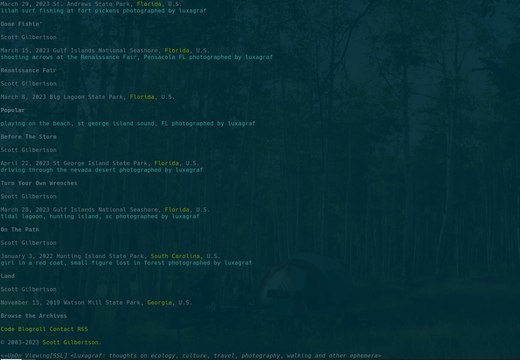
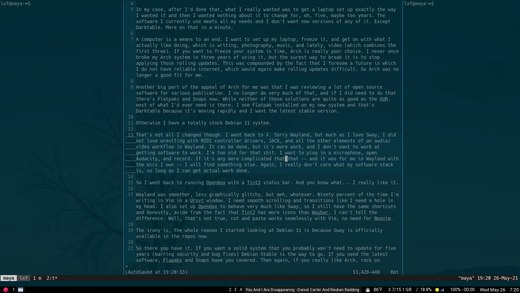
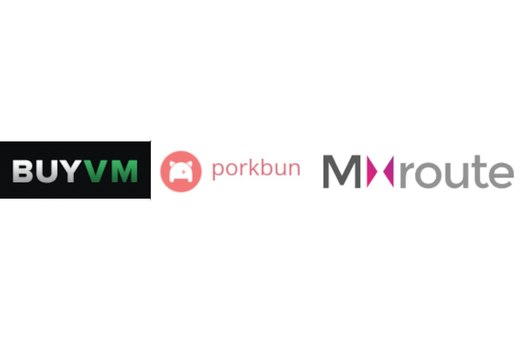
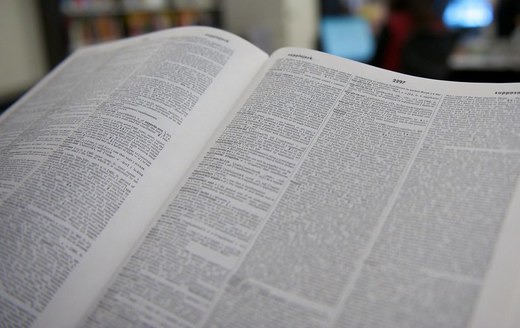
Thoughts?
Please leave a reply:
All comments are moderated, so you won’t see it right away. And please remember Kurt Vonnegut's rule: “god damn it, you’ve got to be kind.” You can use Markdown or HTML to format your comments. The allowed tags are
<b>, <i>, <em>, <strong>, <a>. To create a new paragraph hit return twice.