The XPS 13 DE: Dell continues to build a reliable Linux lineage
This article was published in Ars Technica, you can view the original there, complete with graphics, comments and other fun stuff.
Hardware that ships with Linux installed isn’t as rare as it used to be. System 76, Purism, ZaReason, and others have been cranking out hardware with Linux pre-installed for quite a while now. But while those of us who use Linux may know these companies, there’s only one household name that currently ships laptops with Linux installed—Dell.
Dell’s Project Sputnik has been dedicating resources to creating a “just works” experience for Dell Ultrabooks running Ubuntu for nearly four years now. Lead developer Barton George, who leads the effort, and other developers have been writing code where necessary (and contributing that code back upstream) and refining the user experience to a point where everything does indeed just work.
The original Dell XPS 13 Developer Edition had a few rough edges. Since that first device, I sat on the sidelines watching as George and Dell polished off those rough edges and tweaked the hardware options to better meet the needs of developers. Over time, the team expanded the available RAM to 16GB, added a matte screen option (albeit only on the low-end model), and slimmed the dimensions down considerably.
These changes all converge within the sixth iteration of the XPS 13 Developer Edition. Today, this might be the best supported Linux ultrabook on the market. Actually, it might still be one of the only officially supported Linux ultrabooks on the market.
Before diving into the review, a little context: I’m a Linux user and have been using it full time since Ubuntu 9.04 was released. I split my time between writing (which I can do on pretty much any hardware), photography (Darktable and Gimp), and Web-based software development (Python, various Web servers, and sysadmin tasks).
I’ve been using Linux off and on for long enough to have edited xorg.conf, have my own tweaked Xmodmap file, and to be all too familiar with audio and video codecs. That is to say, I generally know my way around what used to be the somewhat torturous process of making Linux work on hardware that was never intended to work with Linux. Currently, I dual boot Debian and OS X on a MacBook Pro, which took no small amount of tweaking to get working.
I consider all of the problem solving and troubleshooting I’ve done to get Linux working on various pieces of hardware to be a learning experience, but these days I no longer enjoy staying up until the predawn hours trying to figure out which @#$&ing Broadcom driver I need just to get online without an ethernet cable. I prefer hardware that has already been tested and is known to work. Typically that means avoiding the latest and greatest hardware in favor of laptops from a couple of years ago. Slightly older hardware usually means some other poor user has already figured out how to solve all the problems. Would I like the latest and greatest? Sure, but I dislike Arch, so getting everything working can be a pain.
Typically when Linux does “just work,” it has required a degree of luck. Windows just works because people make it just work. Windows doesn’t have any better hardware support than Linux; manufacturers have better Windows support. Windows machines just work because the manufacturer has spent the time and effort to make it just work. There’s absolutely no reason the manufacturer couldn’t do the same with Linux.
And that’s what Dell has done with the Developer Edition laptops.
If you’re looking for the cheapest way to get a powerful Linux machine, the Dell XPS 13 Developer Edition is not for you. If, on the other hand, you’re willing to spend a little extra to avoid late night hardware debugging sessions, the new XPS 13 is worth considering. Not only does the hardware work nearly flawlessly with the stock Ubuntu installation, but Dell stands behind it with the same level of support it offers for Windows users. That doesn’t make the XPS 13 Developers Edition the best Linux laptop around, but for many people the ability to know that your hardware will work will make this premium price worth it.
<div class="gallery shortcode-gallery">
<ul>
<li data-thumb="https://cdn.arstechnica.net/wp-content/uploads/2016/06/dell-xps-13_2016-05-28_174417-150x150.jpg" data-src="https://cdn.arstechnica.net/wp-content/uploads/2016/06/dell-xps-13_2016-05-28_174417.jpg" data-responsive="https://cdn.arstechnica.net/wp-content/uploads/2016/06/dell-xps-13_2016-05-28_174417-980x715.jpg 1080, https://cdn.arstechnica.net/wp-content/uploads/2016/06/dell-xps-13_2016-05-28_174417.jpg 2560" data-sub-html="#caption-908709">
<figure style="height:715px;">
<div class="image" style="background-image:url('https://cdn.arstechnica.net/wp-content/uploads/2016/06/dell-xps-13_2016-05-28_174417-980x715.jpg');"></div>
<figcaption id="caption-908709">
<span class="icon caption-arrow icon-drop-indicator"></span>
<div class="caption">
XPS 13 DE is a svelte machine, measuring in at 11.98 × 7.88 × 0.33-0.6" and weighing 2.9lbs. </div>
<div class="credit">
<span class="icon icon-camera"></span>
Scott Gilbertson </div>
</figcaption>
</figure>
</li>
<li data-thumb="https://cdn.arstechnica.net/wp-content/uploads/2016/06/dell-xps-13_2016-05-28_175003-150x150.jpg" data-src="https://cdn.arstechnica.net/wp-content/uploads/2016/06/dell-xps-13_2016-05-28_175003.jpg" data-responsive="https://cdn.arstechnica.net/wp-content/uploads/2016/06/dell-xps-13_2016-05-28_175003-980x656.jpg 1080, https://cdn.arstechnica.net/wp-content/uploads/2016/06/dell-xps-13_2016-05-28_175003.jpg 2560" data-sub-html="#caption-908717">
<figure style="height:715px;">
<div class="image" style="background-image:url('https://cdn.arstechnica.net/wp-content/uploads/2016/06/dell-xps-13_2016-05-28_175003-980x656.jpg');"></div>
<figcaption id="caption-908717">
<span class="icon caption-arrow icon-drop-indicator"></span>
<div class="caption">
Compared to the Macbook Pro I typically carry around, I hardly noticed it in my bag. </div>
<div class="credit">
<span class="icon icon-camera"></span>
Scott Gilbertson </div>
</figcaption>
</figure>
</li>
<li data-thumb="https://cdn.arstechnica.net/wp-content/uploads/2016/06/dell-xps-13_2016-05-28_174308-150x150.jpg" data-src="https://cdn.arstechnica.net/wp-content/uploads/2016/06/dell-xps-13_2016-05-28_174308.jpg" data-responsive="https://cdn.arstechnica.net/wp-content/uploads/2016/06/dell-xps-13_2016-05-28_174308-980x656.jpg 1080, https://cdn.arstechnica.net/wp-content/uploads/2016/06/dell-xps-13_2016-05-28_174308.jpg 2560" data-sub-html="#caption-908707">
<figure style="height:715px;">
<div class="image" style="background-image:url('https://cdn.arstechnica.net/wp-content/uploads/2016/06/dell-xps-13_2016-05-28_174308-980x656.jpg');"></div>
<figcaption id="caption-908707">
<span class="icon caption-arrow icon-drop-indicator"></span>
<div class="caption">
The XPS 13 DE utilizes a backlit chiclet keyboard with 1.3mm of travel in the keys. As chiclet keyboards go, this one is very nice, though it is still a chiclet keyboard. </div>
<div class="credit">
<span class="icon icon-camera"></span>
Scott Gilbertson </div>
</figcaption>
</figure>
</li>
<li data-thumb="https://cdn.arstechnica.net/wp-content/uploads/2016/06/dell-xps-13_2016-05-28_174922-150x150.jpg" data-src="https://cdn.arstechnica.net/wp-content/uploads/2016/06/dell-xps-13_2016-05-28_174922.jpg" data-responsive="https://cdn.arstechnica.net/wp-content/uploads/2016/06/dell-xps-13_2016-05-28_174922-980x656.jpg 1080, https://cdn.arstechnica.net/wp-content/uploads/2016/06/dell-xps-13_2016-05-28_174922.jpg 2560" data-sub-html="#caption-908715">
<figure style="height:715px;">
<div class="image" style="background-image:url('https://cdn.arstechnica.net/wp-content/uploads/2016/06/dell-xps-13_2016-05-28_174922-980x656.jpg');"></div>
<figcaption id="caption-908715">
<span class="icon caption-arrow icon-drop-indicator"></span>
<div class="caption">
Note, this laptop <em>does</em> come with Ubuntu pre-installed. Could this key become a penguin down the line? </div>
<div class="credit">
<span class="icon icon-camera"></span>
Scott Gilbertson </div>
</figcaption>
</figure>
</li>
<li data-thumb="https://cdn.arstechnica.net/wp-content/uploads/2016/06/dell-xps-13_2016-05-28_174216-150x150.jpg" data-src="https://cdn.arstechnica.net/wp-content/uploads/2016/06/dell-xps-13_2016-05-28_174216.jpg" data-responsive="https://cdn.arstechnica.net/wp-content/uploads/2016/06/dell-xps-13_2016-05-28_174216-980x656.jpg 1080, https://cdn.arstechnica.net/wp-content/uploads/2016/06/dell-xps-13_2016-05-28_174216.jpg 2560" data-sub-html="#caption-908705">
<figure style="height:715px;">
<div class="image" style="background-image:url('https://cdn.arstechnica.net/wp-content/uploads/2016/06/dell-xps-13_2016-05-28_174216-980x656.jpg');"></div>
<figcaption id="caption-908705">
<span class="icon caption-arrow icon-drop-indicator"></span>
<div class="caption">
Left side of the machine (left to right): AC power, Thunderbolt port, USB 3.0, headphone jack, battery gauge button/indicator. </div>
<div class="credit">
<span class="icon icon-camera"></span>
Scott Gilbertson </div>
</figcaption>
</figure>
</li>
<li data-thumb="https://cdn.arstechnica.net/wp-content/uploads/2016/06/dell-xps-13_2016-05-28_174155-150x150.jpg" data-src="https://cdn.arstechnica.net/wp-content/uploads/2016/06/dell-xps-13_2016-05-28_174155.jpg" data-responsive="https://cdn.arstechnica.net/wp-content/uploads/2016/06/dell-xps-13_2016-05-28_174155-980x656.jpg 1080, https://cdn.arstechnica.net/wp-content/uploads/2016/06/dell-xps-13_2016-05-28_174155.jpg 2560" data-sub-html="#caption-908703">
<figure style="height:715px;">
<div class="image" style="background-image:url('https://cdn.arstechnica.net/wp-content/uploads/2016/06/dell-xps-13_2016-05-28_174155-980x656.jpg');"></div>
<figcaption id="caption-908703">
<span class="icon caption-arrow icon-drop-indicator"></span>
<div class="caption">
Right side of the machine (from left to right): speaker, 3-in-1 Card Reader, USB 3.0 with Powershare, Noble lock slot. </div>
<div class="credit">
<span class="icon icon-camera"></span>
Scott Gilbertson </div>
</figcaption>
</figure>
</li>
</ul>
</div>
The specs
First, the bad news: this is an ultrabook, which is a marketing term for “not upgradable.”
The latest XPS 13 DE comes in a few pre-built configurations with variations in RAM, hard drive size, and screen type. At the low end there’s an $1,100 option that ships with a Core i5, 8GB of RAM, 256GB PCIe SSD, and a 1920x1080 display with the Intel HD Graphics 520 card. At the high end you get a Core i7-6560U, 16GB of RAM, 1 TB SSD, and Dell’s QHD+ (3200x1800) InfinityEdge touch display with an Intel Iris 540 graphics card. All that will set you back $2,500.
There are two models in the middle with specs identical to the high-end model, they simply offer less RAM and/or less SSD space. The model I tested featured 16GB of RAM, a 512 GB SSD, the QHD+ 3200x1800 display, and the Iris graphics card. It lists for $2,079.
The first and most notable thing about the XPS when it arrives is just how small it is for a 13-inch laptop. It’s tiny. The InfinityEdge display is very close to borderless, which cuts out a lot of space. It essentially means that Dell can squeeze a 13.3-inch display into the size more typical of 11-inch machines (it’s also worth noting that there’s a 15-inch model that manages to be more the size of a 14-inch device if you’re looking for a larger display).
The screen is gorgeous; its colors are rich and edges sharp. But the screen is also the source of what will likely be the biggest complaint from many users—it’s glossy (it’s Gorilla glass, though). There is a matte option, but it’s limited to the lower resolution 1920x1080 display in the low-end model. As someone who mainly stares at a near-black terminal window with light-colored text, glossy screens don’t bother me. And when I work with photos and video, I tend to do so indoors and in relatively dim lighting that I can control, which mitigates the glare problem on glossy screens. If your use case is different or if you just hate glossy screens, stop reading now.
As gorgeous and sharp as the screen is, this is the one place I ran into some Linux-related shortcomings. The XPS 13 DE ships with Ubuntu 14.04, which frankly has mediocre support for high-resolution displays. GNOME’s high-res display support doesn’t really get to be very good until GNOME 3.16, which you won’t get in Ubuntu 14.04. This means some applications end up with tiny interfaces. To be clear, 95 percent of the applications I tried worked just fine, but there were some outliers (like Gimp, which is basically unusable at this resolution).
There are some custom themes available that make Gimp tolerable, if not ideal, at this resolution. However, they all require newer versions of the underlying GNOME components than what you’ll get with Ubuntu 14.04.
Dell does not officially support the just-released Ubuntu 16.04 yet, but I went for it anyway. Most of Dell’s hardware support revolves around a half-dozen or so PPAs that come installed and may or may not work with 16.04. But since it’s a review laptop, I threw caution to the wind and upgraded it to 16.04. I had no problems, but I don’t necessarily suggest doing it unless you’re comfortable troubleshooting Linux. Dell plans to eventually migrate to 16.04, but it did not have a date available when I asked.
If you do wish to use a different flavor of Ubuntu, Dell recommends installing it via the Software Center (or apt-get) rather than starting from scratch. That way the extra Dell PPAs are still there. It’s also possible to install other distros, but in my experience this is hit or miss. Mint 17.3 with Cinnamon worked pretty well after I added the Dell PPAs by hand. Arch most likely works perfectly. Fedora seems to work except for the microphone. Debian testing on the other hand was rough—rough enough that I went back to Ubuntu. You can see some helpful bios update advice on Barton George’s site. Suffice to say that you can get other distros working, but you may lose some of the “just works” aspect you’re paying for.
The rest of the XPS 13’s specs are roughly what you would expect from a 13-inch laptop in 2016: there are two USB 3.0 ports, one with PowerShare, a Thunderbolt port that supports charging, a 3-in-1 Card Reader, DisplayPort 1.2 video output, VGA, HDMI, and Ethernet is available via an adapter (sold separately).
There’s the same 720p webcam that has been in the last couple of models, though with the infinity display it’s at the bottom left side of the screen. The palm rests use a carbon fiber composite that’s very comfortable and wraps around a backlit chiclet keyboard with 1.3mm of travel in the keys. As chiclet keyboards go, this one is very nice, though it is still a chiclet keyboard, which might send some developers reaching for something more substantial. Unlike some Linux hardware makers, Dell sticks with the Windows logo on the “Win” or super key. I should also mention that there are three levels of brightness for the keyboard—bright, half, and off—which you can toggle with the F10 key. I also like the five-light battery life indicator on the left side. It’s a quick way to see if you need to plug in without having to open it up and boot the OS.
The touch pad is large and, as is the current style, lacks dedicated buttons, though there is a visual line near the base to differentiate left and right clicks at a glance. I didn’t mind the feel of it. It has a satisfying click to it when you press, but I did occasionally find it unresponsive for a few seconds. It happens seemingly at random, and I only noticed it after I upgraded to 16.04, though I’m not positive that was the reason. So, I won’t count it against Dell, but be aware that similar problems seem to have plagued previous releases as well.
Inside the full aluminum exterior, there’s an aluminum frame as well that gives the XPS 13 DE a very solid feel. This is not some flimsy off-brand plastic with a Linux logo on it by any means. In fact in terms of construction, the Dell is far superior to any of the other Linux-friendly hardware offerings currently on the market. The aluminum exterior held up to several weeks of being shoved in my bag and bounced around with nary a scratch.
Real-world performance
The XPS 13 DE is fast, even with Ubuntu’s Unity interface, which I find to be one of the more RAM-hungry, sluggish desktops around. It’s not a desktop replacement by any means, particularly if you’re going to be building C#, F#, C++, C, etc, but it’s no slouch either. It could use more RAM, though.
| Specs at a glance: Dell XPS 13 DE | |||
|---|---|---|---|
| Worst | Best | As reviewed | |
| SCREEN | 1920x1080 InfinityEdge display | 3200 x 1800 QHD+ InfinityEdge touch display | 3200 x 1800 QHD+ InfinityEdge touch display |
| OS | Ubuntu Linux 14.04 | ||
| CPU | Up to 2.8GHz Core i5-6200U | Up to 3.2GHz Core i7-6560U | Up to 3.2 GHz Core i7-6560U |
| RAM | 8GB 1866MHz LPDDR3 | 16GB 1866MHz LPDDR3 | 16GB 1866MHz LPDDR3 |
| GPU | Intel HD Graphics 520 | ||
| HDD | 256GB PCIe SSD | 1TB PCIe SSD | 512GB PCIe SSD |
| NETWORKING | Intel 8260 2x2 802.11ac 2.4/5GHz + Bluetooth 4.1 | ||
| PORTS | 2 x USB 3.0 (one with PowerShare), one Thunderbolt port that supports charging, 3-in-1 Card Reader, Native DisplayPort 1.2 video output, VGA, HDMI, Ethernet and USB-A via Dell Adapter (sold separately) | ||
| SIZE | 11.98 × 7.88 × 0.33-0.6” | ||
| WEIGHT | 2.7 lbs (non-touch) | 2.9 lbs | 2.9 lbs |
| BATTERY | 4-cell 56Whr | ||
| WARRANTY | 1 year | ||
| PRICE | $1,149 | $2,549.99 | $2,129.99 |
| OTHER PERKS | Precision touchpad, 720p webcam | ||
Aside from the high-resolution display issues (which are neither Dell nor Linux’s fault), my other gripe with the XPS 13 is the 16GB RAM limit. For the typical consumer, 16GB of RAM is probably sufficient, but Dell is billing this as a “developer” laptop, and these days 16GB of RAM feels like the bare minimum. An option for 32GB in the high-end model would make the XPS line feel a bit more future-proof, especially given how RAM hungry Ubuntu’s Unity interface is. Doing absolutely nothing but displaying the desktop and running terminal window with the “free -t -m” command, Unity manages to use more than a gigabyte of RAM.
The XPS 13 features 56wHR, a four-cell, non-user-replaceable battery. Dell claims up to 17 hours of battery life, though it’s not clear on the company’s site which XPS 13 this refers to. While I never got 17 hours in my real-work use, turning down brightness to below 50 percent (still very bright) I was able to get very near the 10-hour mark doing basic things like Web browsing and e-mail (i.e. no software compiling). That’s far and away the best battery life I’ve ever seen with Linux.
I also ran Ars Technica’s standard Web browsing battery life test with the screen brightness at 50 percent. In Ars’ test, the XPS 13 managed just under 6 hours (347 minutes).
I ran into one other technical glitch where occasionally (again somewhat randomly) the XPS 13 would not wake from sleep/suspend properly. It would wake up, display to login screen for a second or two, and then the screen would go black. Nothing seemed to fix this besides restarting, which makes it a pretty serious bug if you have unsaved work. A bit of digging revealed this is a known issue, though, and there is a fix available. Dell has a solution on its support site, though I fixed things by simply upgrading to 16.04, after which the problem disappeared.
As with previous models, it’s near-impossible to open the XPS 13 with one hand. I find this irrationally irritating. It’s a tiny thing and probably it won’t bother you, but the hinge is too stiff and the edge meets too closely for one-handed operation. Other than that, the ergonomics here are very comfortable, particularly the carbon fiber palm rests (which are much nicer than the hard, sharp-edged experience I’m used to with the MacBook Pro). At 2.9 pounds, the XPS 13 DE is a wonderfully light machine you’ll hardly notice in your bag.

Conclusions
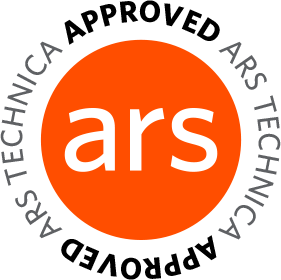
Dell has made the sound decision to err on the side of not enough here. There’s no massive IDEs or any monolithic tools to get in your way. Instead, there are nice little additions like an icon that launches htop or a pre-installed remote desktop client. Dell’s own devops tools, like “Cloud Launcher” and “Profile Tool,” are available on Project Sputnik’s Github page as well, though none of them have seen updates in several years.
Most of Dell’s efforts have instead gone into getting Linux working with hardware. With the DE label, the developer bit seems primarily to refer to the idea that only developers are interested in Linux. That’s not to belittle the effort Dell has made, which is considerable, rather I think at this point Dell could probably just drop the developer pretense and call this the XPS 13 Ubuntu Edition.
And that is probably the best thing about the XPS 13 Developer Edition. It works so well that it’s really no different from the experience anyone would have with a Windows machine. Well, there is only one difference of course—no Windows.
The Good
- Great (tiny) size
- Light weight
- Amazing screen
- Excellent hardware support for Linux
The Bad
- Battery life could be better
- Max 16GB of RAM feels limited for a “Developer” machine
The Ugly
- If your favorite Linux apps don’t yet support HiDPI, stay away.