Rare breed: Linux Mint 17.2 offers desktop familiarity and responds to user wants
This article was published in Ars Technica, you can view the original there, complete with graphics, comments and other fun stuff.
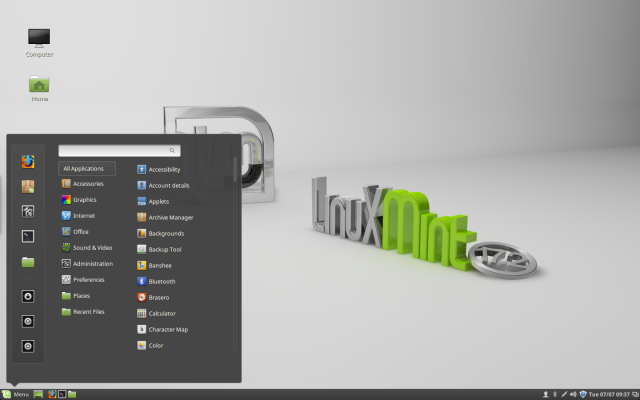
These days, the desktop OSes grabbing headlines have, for the most part, left the traditional desktop behind in favor of what’s often referred to as a “shell.” Typically, such an arrangement offers a search-based interface. In the Linux world, the GNOME project and Ubuntu’s Unity desktop interfaces both take this approach.
This is not a sea change that’s limited to Linux, however. For example, the upheaval of the desktop is also happening in Windows land. Windows 8 departed from the traditional desktop UI, and Windows 10 looks like it will continue that rethinking of the desktop, albeit with a few familiar elements retained. Whether it’s driven by, in Ubuntu’s case, a vision of “convergence” between desktop and mobile or perhaps just the need for something new (which seems to be the case for GNOME 3.x), developers would have you believe that these mobile-friendly, search-based desktops are the future of, well, everything.
There are, however, some holdouts. These desktops defiantly stick with the traditional task bar and start menu-style interface. Apple’s OS X has thus far been surprisingly conservative about changing its basic metaphors, but then the company has iOS to tantalize developers.
In the Linux world, holdouts including both KDE and Xfce continue to be more or less what they have always been. The word “solid” comes to mind. They’re both solid options, but the words “fun” or “exciting” don’t exactly spring to mind.
Linux Mint on the other hand has managed to do something a bit different, particularly with its Cinnamon desktop. The Mint project recently released Mint 17.2, a significant upgrade for the Ubuntu-based distro that has become one of Linux’s most popular. And while Mint overall manages to be among the last holdouts of the traditional desktop computing paradigm, this iteration manages to feel both familiar and modern at the same time.
In general, Mint is Ubuntu for people who don’t like the Unity desktop. If you essentially want Ubuntu and all the good that comes with it (like an extensive up-to-date set of packages, great documentation, and a Web full of tutorials and helpful users) and not Unity and its baggage (like query-logging search “features” some have called spyware), Linux Mint is likely the distro for you. From my experience, most things that work in Ubuntu will also work in Mint. So all those tutorials and .deb files will in most cases (not all though) serve a Mint user just fine.
Of course, Mint is also notable because of its dual homegrown desktops, Cinnamon and MATE. Both are the rare desktops that both offer task bars, system trays, docks, and other familiar metaphors for interacting with and managing your applications and files. And while Linux Mint 17.2 does have that of-note Cinnamon offering we mentioned, those looking for alternatives to Unity and GNOME 3 will continue to find everything they love about Ubuntu without the Unity Desktop.
Cinnamon 2.6
If you head over to the Linux Mint website, you’ll find two different downloads available, one for the Cinnamon desktop and one for the MATE desktop. Opt for the former and you’ll get Linux Mint 17.2 with Cinnamon 2.6.
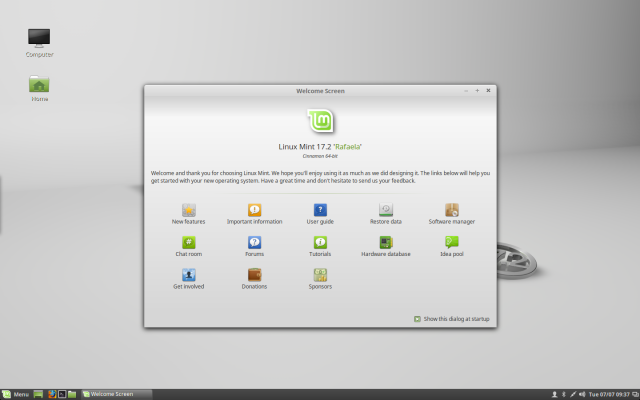
Out of the box, Cinnamon rather closely resembles Windows XP, albeit with a mintier green-gray theme. You’ll find all the familiar elements of traditional desktops: a start menu, task bar, and so on. If Windows XP isn’t your idea of a good-looking desktop, fear not, Cinnamon is highly customizable, and there are a ton of themes and useful applets available for download.
Among the more obvious new features in this release are better dual monitor support, some new tricks for the panel, and a much faster overall desktop experience.
The latter point—speed improvements—is particularly evident on older hardware. Cinnamon 2.6 is still not by any means a lightweight desktop, nor would it be my first choice for less powerful hardware, but this release is a bit less taxing on older systems. Among the improvements are some code optimizations that have reduced the amount of background refreshes that happen. The menu, for instance, is refreshed about six times less, and the window manager has been overhauled to reduce idle CPU use.
For more details on all the under-the-hood speed improvements in Cinnamon 2.6, check out Linux Mint lead Clement Lefebvre’s blog post on the subject. Since brevity is the essence of Linux reviews, suffice it to say that Linux Mint 17.2 is noticeably snappier than its predecessor on the same hardware, something disappointingly few desktops can claim these days.
The new and improved dual monitor support primarily addresses a longtime complaint from Cinnamon users with more than one screen: there was no way to set up your panels independently. That’s been fixed, which means you can now have a completely different panel on each of your monitors. In fact, you don’t have to have multiple screens to take advantage of this one. The updates to the panel mean you can now set up your single monitor with multiple instances; for example, one at the top and bottom of your screen (though I’m not sure why you’d want to).
Wait, did you catch that in the last paragraph? Cinnamon 2.6 has a new feature that addresses a longtime complaint from users. In fact, there are quite a few new features that can be traced right back to user-submitted bugs and feature requests, which is another thing that feels increasingly rare in Linux desktops.
This release sees the Cinnamon developers focusing on some of what are sometimes call “paper cut” fixes, which just means there’s been a lot of attention to the details, particularly the small, but annoying problems. For example, this release adds a new panel applet called “inhibit” which temporarily bans all notifications. It also turns off screen locking and stops any auto dimming you have set up, making it a great tool for when you want to watch a video or play a game.
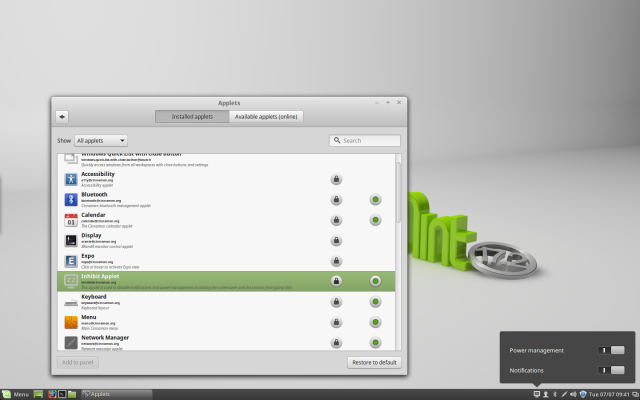
Sure, you could accomplish all those before using a couple of different panes in the system settings app, but with an applet you can just drop it in the menu bar and click to easily toggle things on and off. It’s not a huge new feature, but it’s great to have, and it solves the kind of real-world problem ordinary users encounter.
Along similar lines, Cinnamon has an improved sound applet, which supports PulseAudio and has the ability to “detect output devices with greater accuracy.” In practical terms, that means more outputs “just work.” There’s also a new feature to set the volume level independently for each running application.
If you’ve used Cinnamon for a long time, you may well remember some bad old days of desktop freezes and other crashes. This used to happen so much that I had a Bash shortcut just to restart Cinnamon. As I noted in my review of Mint 17.1, I haven’t had this problem for some time on any of my hardware, but if you do you’ll be glad to know there’s now a keyboard shortcut to restart Cinnamon. By default it’s Ctrl+Alt+Escape, which will restart both the Nemo file manager and the cinnamon-settings-daemon in order to launch a brand new instance of Cinnamon.
That’s a bit cleaner than good old Ctrl+Alt+Backspace, which kills your session and can potentially lose your work. With Ctrl+Alt+Escape, your session stays as it was, including any open apps with unsaved work. I’ve been using Cinnamon 2.6 for a while now, though, and haven’t needed to restart it yet.
Linux Mint 17.2 with Cinnamon is well worth the upgrade. In fact, even if you’re using Cinnamon elsewhere (an increasingly common scenario with Debian and Fedora now including Cinnamon as an option in their installers), I’d suggest updating to this. The speed improvements alone are worth it.